一、基础组件
1. 视图容器
(1) view - 视图容器
这是一个可点击的view
(2) scroll-view - 可滚动视图
Page({
onScroll(e) {
console.log('滚动位置', e.detail.scrollTop)
}
})
(3) swiper - 滑块视图容器,也就是常说的轮播图
2. 基础内容
(1) text - 文本
这是一段可选择的文本 <>&
//selectable 这个属性的作用是长按文字弹出复制弹出框然后即可复制
(2) icon - 图标
(3) progress - 进度条
3. 表单组件
(1) button - 按钮
type="primary" size="mini" plain loading="{{loading}}" bindtap="handleClick" > 点击我 //type有三个属性,分别是defult,primary,warn Page({ data: { loading: false }, handleClick() { this.setData({ loading: true }) setTimeout(() => { this.setData({ loading: false }) }, 2000) } }) (2) input - 输入框 type="text" placeholder="请输入内容" maxlength="10" focus bindinput="onInput" bindfocus="onFocus" /> Page({ onInput(e) { console.log('输入内容:', e.detail.value) }, onFocus() { console.log('输入框获得焦点') } }) (3) checkbox/radio - 复选框/单选框 (4) picker - 选择器 mode="selector" range="{{['A','B','C']}}" bindchange="onPickerChange" > 二、导航组件 navigator - 页面链接 url="/pages/detail/detail?id=123" open-type="navigate" hover-class="navigator-hover" > 跳转到详情页 切换到首页Tab 退出小程序 三、媒体组件 1. image - 图片 src="https://example.com/image.jpg" mode="aspectFit" lazy-load bindload="onImageLoad" binderror="onImageError" /> 2. video - 视频 src="https://example.com/video.mp4" controls autoplay loop muted bindplay="onPlay" bindpause="onPause" /> 3. camera - 相机 device-position="back" flash="auto" bindstop="onCameraStop" binderror="onCameraError" /> 四、地图组件 map - 地图 id="myMap" longitude="116.397428" latitude="39.90923" scale="14" markers="{{markers}}" bindmarkertap="onMarkerTap" style="width: 100%; height: 300px;" /> Page({ data: { markers: [{ id: 1, latitude: 39.90923, longitude: 116.397428, title: '天安门' }] }, onMarkerTap(e) { console.log('点击了标记点', e.markerId) } }) 五、画布组件 canvas - 画布 canvas-id="myCanvas" style="width: 300px; height: 200px;" /> Page({ onReady() { const ctx = wx.createCanvasContext('myCanvas') ctx.setFillStyle('red') ctx.fillRect(10, 10, 150, 75) ctx.draw() } }) 六、开放能力组件 1. open-data - 展示开放数据 2. web-view - 网页容器 七、自定义组件 1. 创建自定义组件 // components/my-component/my-component.wxml // components/my-component/my-component.js Component({ properties: { innerText: { type: String, value: 'default value' } }, methods: { customMethod() { console.log('自定义方法') } } }) 2. 使用自定义组件 // 页面json配置 { "usingComponents": { "my-component": "/components/my-component/my-component" } } 八、扩展组件库 除了基础组件,微信还提供了扩展组件库: WeUI组件库:官方UI组件库,提供一致的视觉体验 Vant Weapp:有赞开发的轻量级组件库 MinUI:小米开发的组件库 使用扩展组件库示例:这个是对于Vant组件说的,这个组件我用过确实好用 快速上手 - Vant Weapphttps://vant-ui.github.io/vant-weapp/#/quickstart // app.json { "usingComponents": { "van-button": "@vant/weapp/button/index" } } 组件使用技巧 样式控制:使用class和style属性控制组件样式 数据绑定:使用{{}}语法实现数据动态绑定 事件处理:使用bind或catch前缀绑定事件处理函数 条件渲染:使用wx:if、wx:elif、wx:else控制组件显示 列表渲染:使用wx:for循环渲染列表数据 {{index}}: {{item.name}}